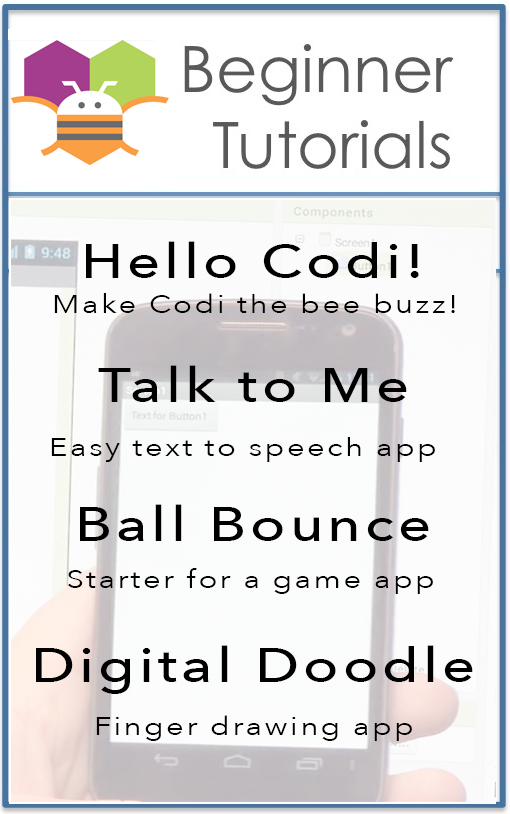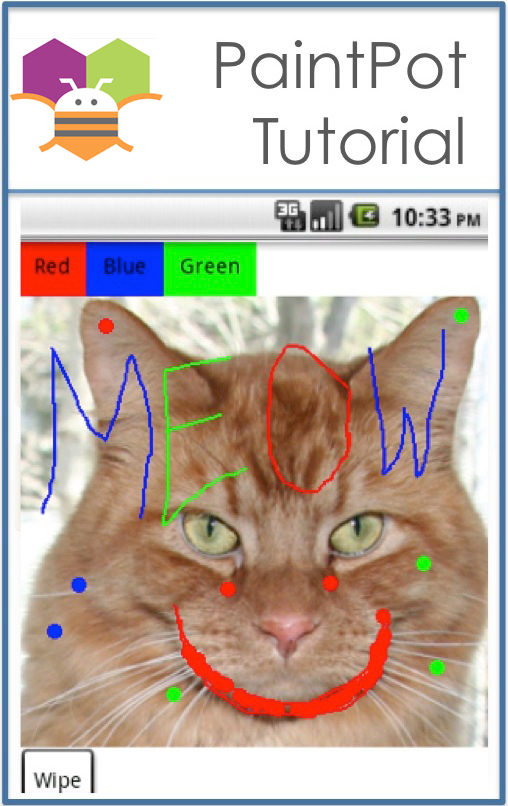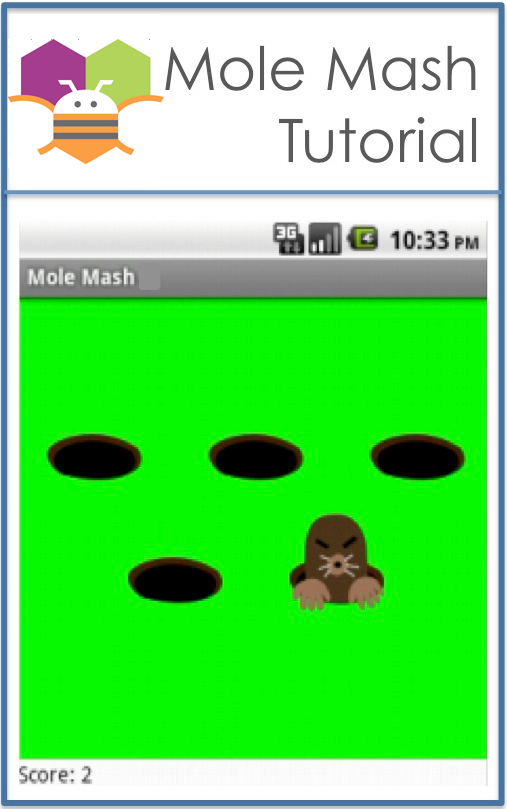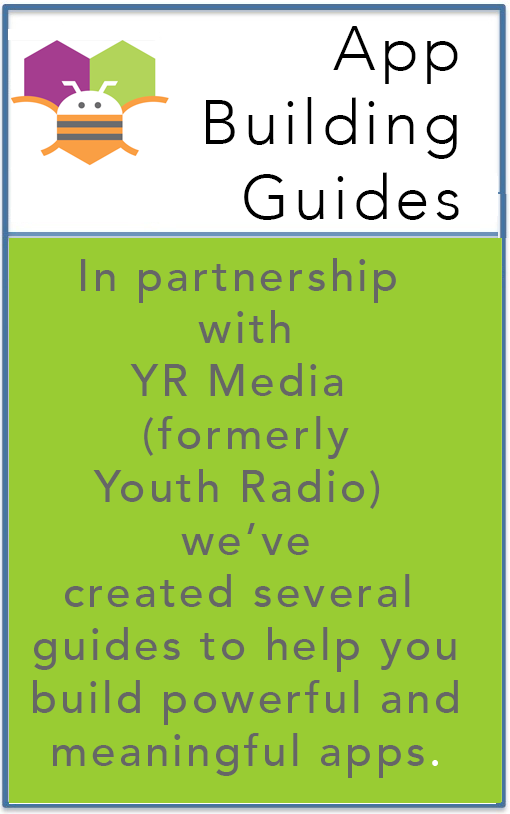Tutorials for App Inventor
Social Icons
|
Tutorial |
Level |
|---|---|
|
Android, Where's My Car? for App Inventor 2 You parked somewhere near the stadium, but when the concert ends you don't have a clue where the car is. Fortunately you haven't lost your Android phone that never forgets anything, and you remember you have the hot new app, Android, Where's My Car?. With this app, you click a button when you park your car, and the Android uses its location sensor to record the car's GPS coordinates and address. Later, when you reopen the app, it shows you a map from where you are to the remembered location-- problem solved! With this tutorial you'll be able to download a created app and then study the annotated blocks below to better understand the app and App Inventor programming in general. This app covers: GPS, TinyDB, and using Activity Starter to open a map. |
Advanced |
|
Beginner Tutorials to Get Started With these beginner-friendly tutorials, you will learn the basics of programming apps with App Inventor. Follow these four tutorials and you'll have four working apps to show for it! After building the starter apps, which will take around an hour, you can move on to extending them with more functionality, or you can start building apps of your own design. Get started now with Hello Codi!. |
Basic |
|
Colored Dots for App Inventor 2 Colored Dots is a simple painting program that uses a second screen to select the paint colors. This tutorial serves as an introduction to creating apps that have multiple screens. This tutorial is for App Inventor 2. |
Advanced |
|
Exploring with Location Sensor in AI2 The location sensor object is used to communicate with the global positioning satellite receiver (GPS) in your phone/tablet. When the LocationSensor communicates with the built-in GPS receiver, the GPS can determine the location of your device. The sensor can also work with network/wifi location services. Finding a location using the network uses very different techniques to determine a location. Location means, the device's present latitude and longitude or it can mean your street address. |
Advanced |
|
Firebase Authentication in App Inventor Using Javascript This tutorial shows you how to create your own Firebase Authenticator by running javascript code through the WebViewer component. |
Advanced |
|
Get the Gold for App Inventor 2 By building the Get The Gold App you will get practice with setting visibility, using Clock components and Timers, and detecting collisions in App Inventor. You'll program an application that has a pirate ship whose goal is to collect all the gold on the screen. |
Intermediate |
|
Hello Codi! Hello Codi is the Hello World tutorial for App Inventor. This simple exercise takes you through the very basics of App Inventor. In a very short time you will create a button that has a picture of a bee on it, and then program the button so that when it is clicked a "buzz" sound plays. |
Basic |
|
Hello Purr for App Inventor 2 Hello Purr is the Hello World tutorial for App Inventor. This simple exercise takes you through the very basics of App Inventor. In a very short time you will create a button that has a picture of a cat on it, and then program the button so that when it is clicked a "meow" sound plays. This version of the tutorial is for use with App Inventor 2. |
Basic |
|
LEGO EV3 Color Search This tutorial shows you how to build a mobile app that instructs an EV3 LEGO robot to search for a certain color on a white surface bordered by black. The user can pick one color out of red, green, blue, or yellow for the robot to search. The robot will search across the white surface and turn around if it gets to the black border. Here is a demonstration video. |
Intermediate |
|
Lego EV3 Pet Robot This tutorial helps you to build an app that allows the user to instruct an EV3 LEGO robot to do certain maneuvers and actions through voice commands. The user can pick one of several commands: forward, backward (reverse), stop, forward slow, forward fast, disconnect, circles, right turn (turn right), left turn (turn left). The robot will follow the user’s voice commands and perform the action for half a second before prompting the user for another command. If the user provides no commands, the previous command will be executed until another command is registered. |
Intermediate |